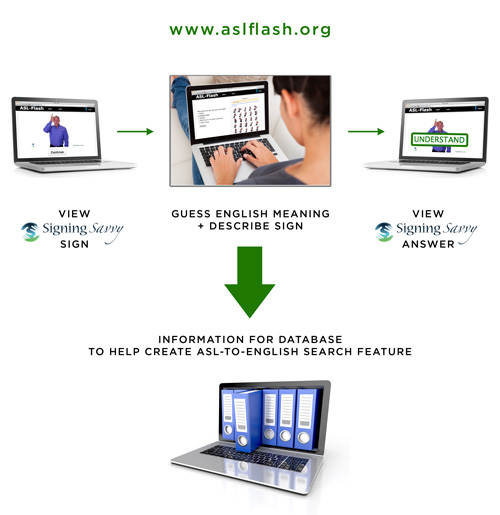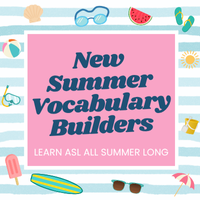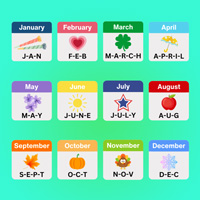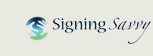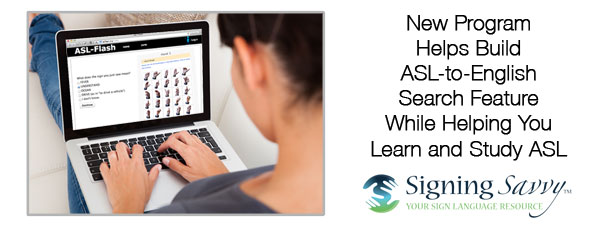
New Program Helps Build ASL-to-English Search Feature While Helping You Learn and Study ASL
What’s that sign mean?
Have you ever seen a sign and wondered what it was, but wasn’t sure how to look it up? Signing Savvy is a great resource for looking up signs, but you have to type in an English word and then you can see the sign(s) for that word. We don’t currently have the ability to type in a description of a sign and then tell you the English meaning for that sign… but we hope to in the future!
Signing Savvy has partnered with researchers at the University of Washington who are doing a study to build data so an ASL-to-English dictionary feature could be possible. The technology they are testing is called ASL-Flash. When you use ASL-Flash, you see a sign and enter its features. The ASL-Flash website then learns the varied features that somebody might see when viewing a sign, which will help improve the quality of results returned in future searches by other users.
Use ASL-Flash to practice ASL and as a study tool for class
ASL-Flash makes learning and practicing ASL easy. All videos come from Signing Savvy. It shows you sign videos and quizzes you on the meaning. If you are taking an ASL class and using either of the Signing Naturally or Master ASL! textbooks, you can use the site to quiz yourself on the chapter you’re studying. In addition to being quizzed on the meaning of signs, you describe what the sign looked like. Not only is it a helpful study tool, but by describing signs through the ASL-Flash website you also help the research project at the University of Washington to build the data needed to create an ASL-to-English search feature.
It’s an easy and free tool to use. Use ASL-Flash to practice sign language, study signs from your course textbooks, and help us build the ASL-to-English search of the future! Get started now at www.aslflash.org
ADVERTISEMENTS