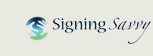FAQ: How do I print signs? Printing of signs isn't working.
We have a printing feature where you can select what frame of video you want to print for signs.
In order for the printing feature to work, you need a Windows or Mac computer with the Adobe Flash plugin installed and enabled, and access to a printer. You can download Adobe Flash (it’s free) at http://www.adobe.com/go/EN_US-H-GET-FLASH. Several web browsers have recently disabled Flash by default. To enable Flash for printing, follow these instructions provided by Adobe. Printing is not currently available on mobile devices due to the lack of Flash support.
To print a sign, go to the sign page and under the video where it says “Video Options” click on “Print” and then go through the steps to the right of the video to setup the frame you want to print.
You can print a group of signs in one print job by going to a word list page and then selecting “View or Print Word List” and then click on the “Print” button in the video options under the video, just like you would do when trying to print a single sign.
We also have some pre-made 1-page handouts available at: https://www.signingsavvy.com/handouts
NOTE: We are currently exploring new printing solution that does not use Flash, but there is no release date on this at present.