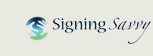FAQ: I can't see the sign videos.
Most likely you are using an unsupported web browser. See website requirements to resolve this issue. We have had an issue where videos stop displaying for some individuals. Here are steps to resolve that issue:
- Restart the device/computer.
- If the issue continues, clear the web browser cache.
- iOS Safari
- Go to the Settings app.
- Select "Safari" from the list of settings.
- Select "Clear History and Website Data"
- Mac Safari
- Click on the Safari drop-down menu and select Preferences.
- Click the Advanced tab. Select the Show Develop menu in menu bar checkbox and close the Preferences window.
- Select the Develop drop-down menu. Click Empty Cache.
- Chrome
- At the bottom, tap More
 .
. - Tap History
 Clear browsing data.
Clear browsing data. - Make sure there’s a check mark next to “Cookies, Site Data,” and “Cached Images and Files.”
- Tap Clear browsing data.
- At the bottom, tap More
- Edge
- Select Settings, then click on Privacy & services.
- Under Clear Browsing Data, select Choose what to clear. Check Cached images and files and Cookies and other site data.
- Then select Clear now.
- Firefox
- Select the menu drop-down in the right upper hand corner select Preferences.
- Go to the Privacy & Security tab and click Clear Data under the Cookies and Site Data section.
- Unselect the Cookies and Site Data option then click the Clear button. Close the Preferences page.
- iOS Safari