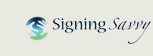FAQ: How do I manage my institution account?
If you have a Signing Savvy institutional account for your school, organization, business, or library, we have admin tools available in your account so you may easily make changes any time on your own. However, we are happy to help with any of these institutional account changes, such as allocating memberships and changing the admins on your Signing Savvy institutional account. Just contact us if you need help.
To Manage Your Institutional Account:
- Log into the Signing Savvy website.
- Click on “My Account” in the top, right corner.
- Scroll down to the “Institution Memberships” section and next to where it says your institution name and click on "Manage Membership." From this Admin page you may set users (assign seats), view usage statistics, or edit your account details.
To View Users on the Account:
- Log into the Signing Savvy website.
- Click on “My Account” in the top, right corner.
- Scroll down to the “Institution Memberships” section and next to where it says your institution name and click on "Manage Membership."
- To view users on the account, click on “Users”
To Allocate Membership:
- Log into the Signing Savvy website.
- Click on “My Account” in the top, right corner.
- Scroll down to the “Institution Memberships” section and next to where it says your institution name and click on "Manage Membership."
- To manage users or allocate seats, click on “Users”
- When you get to this page, here are three ways to allocate memberships. The third way (Invite Users button) is what we usually recommend. A quick explanation of all three ways to allocate membership:
- Create New User - You create an account for them. You will need their name, email address, and you will need to set a password for them. Then you let them know their login information.
- Connect Existing User - If they already have a Signing Savvy account and you know the email address they use with the account, you may instantly allocate membership to their existing account.
- Invite Users - I like this method the best because you may add multiple people at once and then they create their own accounts and passwords. You enter as many emails as you want, one per line, and then they are emailed a link to activate the membership. The email comes from help@signingsavvy.com. If they already have a Signing Savvy account, they may still use the activation link to add the membership to their current account.
To Manage Admins:
- Log into the Signing Savvy website.
- Click on “My Account” in the top, right corner.
- Scroll down to the “Institution Memberships” section and next to where it says your institution name and click on "Manage Membership."
- To manage admins, click on “Admins”
- To add an admin: click on “Make Existing User Admin” and enter their email address (this needs to be the email address they use to log into Signing Savvy), and then click “Grant Admin Privileges.” You should see them added to your table of admins.
- To delete an admin: click on “Remove Admin Privileges” at the end of the row with their name.
To View Usage Statistics:
- Log into the Signing Savvy website.
- Click on “My Account” in the top, right corner.
- Scroll down to the “Institution Memberships” section and next to where it says your institution name and click on "Manage Membership."
- To view usage statistics on the account, click on “Stats.”
- The top of the page shows stats over the life of the account. You can also enter a start and end date and then click “Update Report” to see stats for a specific time range.