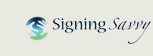FAQ: I sent an activation link to give someone membership, but they said they didn’t get it.
If you sent an activation link to someone to give them membership, but they didn’t get it, there are a few things you may do.
Resending the activation email is the first thing to try, but first check out the most common reasons someone may not receive an activation email to help ensure they will receive it this time:
- The email automatically went into their spam/junk folder instead of their inbox.
We typically suggest starting by letting them know the following (you may copy and paste into an email to them if you want):
I’m sorry to hear you didn't receive the activation email. The email with an activation link to activate your Signing Savvy membership came from help@signingsavvy.com. Check your spam/junk folder in case it went in there. Add help@signingsavvy.com to your address book so that any emails from that address go to your inbox.
You may also want to add:
I will try resending the activation email to you.
- The email address wasn’t correct.
If the email address was given to you because they typed it or wrote it on a piece of paper, or if you typed it into the box instead of copying it and pasting it, it is possible there could have been a typo at some point. We have also seen incomplete emails given. If you have emailed back and forth with the person and know the email address where they have read and responded to your emails, copying the email address from an email from them or from your address book can be the best way to make sure you have a good email address you are using.
- The email was blocked.
Sometimes the person is using a firewall or service to block or screen their incoming emails, which don't allow new or pre-approved emails to come to their inbox. We see this most commonly with school emails. If you are using a school email for them, make sure it is an email address that is allowed to receive emails from new email addresses without prior approval. Some schools have firewalls in place that require pre-approval to receive emails. In this case you would need to ask your school IT staff to add signingsavvy.com as a safe domain for receiving emails.
To Send (or Resend) Someone An Activation Link For Membership:
- Log into the Signing Savvy website.
- Click on “My Account” in the top, right corner.
- Scroll down to the “Institution Memberships” section and next to where it says your school name and click on "Manage Membership."
- To manage users or allocate seats, click on “Users”
- When you get to this page, there are three ways to allocate memberships. To send someone an activation link, use the Invite Users button.
- Invite Users - You enter as many emails as you want, one per line, and then they are emailed a link to activate the membership. The email comes from help@signingsavvy.com. If they already have a Signing Savvy account, they may still use the activation link to add the membership to their current account.
If you tried resending the allocation email and they still didn’t receive it, there are a few options for next steps:
- There are a few more things you may do on your own as an admin of the institutional account. However, if you do not want to try anything else and want our support staff to help, just email us at help@signingsavvy.com or use our contact form to let us know you are having trouble allocating membership to someone and give us their name and email address. You may also tell them to email us at help@signingsavvy.com for help with activating their account. An email from you lets us know you want to allocate membership to the person, and the email from them helps us verify a working email address for them and gets us connected directly with them to help them with any account issues.
- If you want to try something else before reaching out to us for help, you may ask them if they already have a Signing Savvy account.
- If they DO already have a Signing Savvy account, ask them for the email address they use when logging into their Signing Savvy account. Allocate membership to them using the “Connect Existing User” button and enter the email they use with their existing Signing Savvy account. This will instantly put membership in their account and you will see them appear in your Users list right away.
To Allocate Membership To An Existing Account/User:
- Log into the Signing Savvy website.
- Click on “My Account” in the top, right corner.
- Scroll down to the “Institution Memberships” section and next to where it says your school name and click on "Manage Membership."
- To manage users or allocate seats, click on “Users”
- When you get to this page, there are three ways to allocate memberships. Use the Connect Existing User button.
- Connect Existing User - If they already have a Signing Savvy account and you know the email address they use with the account, you may instantly allocate membership to their existing account.
- Connect Existing User - If they already have a Signing Savvy account and you know the email address they use with the account, you may instantly allocate membership to their existing account.
- If they do NOT already have a Signing Savvy account, you may either create an account for them or ask them to create an account and then allocate membership to that account.
- To create an account for them, use the “Create New User” button.
To Create A New Account For Allocating Membership:
- Log into the Signing Savvy website.
- Click on “My Account” in the top, right corner.
- Scroll down to the “Institution Memberships” section and next to where it says your school name and click on "Manage Membership."
- To manage users or allocate seats, click on “Users”
- When you get to this page, there are three ways to allocate memberships. Use the Create New User button.
- Create New User - You create an account for them. You will need their name, email address, and you will need to set a password for them. Then you let them know their login information.
- Create New User - You create an account for them. You will need their name, email address, and you will need to set a password for them. Then you let them know their login information.
- To have them create their own account, ask them to go to https://www.signingsavvy.com/member and create a “Free Registered Guest” account. Let them know they will not be asked to enter any payment information, and have them tell you when they have finished creating the account and have them give you the email address they used with the account. Then follow the directions above for when they DO already have a Signing Savvy account.
- To create an account for them, use the “Create New User” button.
- If they DO already have a Signing Savvy account, ask them for the email address they use when logging into their Signing Savvy account. Allocate membership to them using the “Connect Existing User” button and enter the email they use with their existing Signing Savvy account. This will instantly put membership in their account and you will see them appear in your Users list right away.
We are here to help! At any point, if you or the people to whom you are allocating membership are having an issue, reach out to us and we will help. Email us at help@signingsavvy.com or use our contact form.