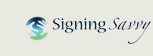FAQ: I login but the site keeps logging me out.
There is a feature in your web browser called Cookies that we use to remember who you are. Most likely you do not have Cookies turned on in your browser OR your browser is not allowing cookies for this site. See website requirements to see if you have cookies turned on.
NOTE: Internet Explorer is particularly problematic with saving cookies due to its security setting. To resolve login issues on Internet Explorer, try these steps:
- In your system Control Panel on Windows, make sure your Region is set to your home country & the date and time zone are set correctly.
- Launch Internet Explorer
- Click the "Tools" menu and click "Internet Options" to launch the Internet Options dialog box.
- Click the "Security" tab, click "Trusted Sites," and then click the "Sites" button.
- A new dialog box launches. Type the full URL address of the website you want to add to the trusted sites list (this would be "signingsavvy.com"), and then click "Add."
- Click "OK" to save your changes.
- Click "OK" again to close the Internet Properties dialog box.
Check out this site for a visual walkthrough of these steps: http://www.timeanddate.com/custom/cookiesie.html. It describes how to allow cookies in Internet Explorer. Just change the site name to the instructions from "timeanddate.com" to "signingsavvy.com".
You could also use Firefox, Chrome, or Safari instead of Internet Explorer. These browsers do not have an issue.