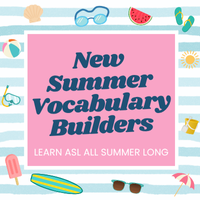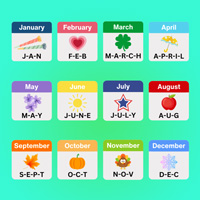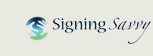Tips for Teachers: Using Signing Savvy to Transition Your Sign Language Course Online
Teachers that have traditionally taught their courses in a face to face format have encountered an extra challenge during the COVID-19 time period. Whether you are an elementary teacher working with deaf children, a high school teacher meeting the foreign language requirement through American Sign Language, or working at the college or university level teaching ASL or interpreter training, Signing Savvy can be an amazing resource to get your students the information they need in order to continue their learning while NOT directly in front of you.
After teaching American Sign Language online for many years, I’ve found many useful ways to use online tools, like Signing Savvy, to make the transition to online easier.
Here are some tips on how to put educational resources online.
-
Develop your curriculum
The first thing you need to do is to develop the curriculum for your course. For my courses, my curriculum is developed from a combination of materials on Signing Savvy, one or more textbooks, and my own teaching experience and expertise. See our recent article, "Creating Lessons Using Word Lists", for more details on this step.
-
Setup your course in a CMS
The next thing you need to do is to get your course up and running in an online Course Management System (CMS) such as Canvas, Moodle, Blackboard, Angel, or D2L. Your institution likely has adopted a CMS for use at your institution. In the CMS you will put your course outline/syllabus, assignments, lectures, and resources. Basically the CMS will reflect your curriculum (aka, lesson plan) from day-to-day, week-to-week.
-
Require a Signing Savvy Membership
Given that my courses are fully online, I require the students to sign up for a Signing Savvy membership, either instead of or in addition to purchasing a textbook. By having the students have a membership, they will have full access to everything on Signing Savvy with no limitations or advertisements. Further, they will be able to take advantage of the quizzing and flashcard features, not to mention the ability to create their own word lists for studying. Full membership also gives students the ability to use the Signing Savvy Member App directly on their smartphones and tablets for a more streamlined experience.
-
Integrating Signing Savvy into your course
Signing Savvy has many great resources and tools that can be integrated into the flow of your classroom. The simplist way to integrate Signing Savvy into your CMS is to add links directly to the content on Signing Savvy. For example, if you want to link directly to a dictionary word on Signing Savvy, just search for the word on Signing Savvy, copy the URL from the browser, and paste the link into the appropriate place in your CMS. You can do the same for word lists, articles, sentences, or basically anything on Signing Savvy. The students can then easily follow the link from your course into the content on Signing Savvy. I typically create a Signing Savvy word list for each lesson, but you can find more details on how I set that up in article I already mentioned, "Creating Lessons Using Word Lists".
-
Adding your own video lectures
In addition to the content directly on Signing Savvy, I often create a prerecorded video to kick-off each class. The video is prerecorded on my laptop using a tool such as Camtasia, Screenflow, or Open Broadcaster Software. I use the camera built into my laptop, though you could purchase a USB web camera if you don't have one built in. For the video itself, I often record both myself and my screen.
When I am signing my weekly intro, or any material to supplement the main vocabulary for the lesson, I make sure the video clearly shows my upper torso with some signing space, so signs can be properly recorded and displayed within the constrains of the camera viewport. Being well lit with a motionless, non-cluttered background increases the quality of the video and the ease of seeing signs.
I use Signing Savvy for the main vocabulary for the lesson each week. You could easily link directly to any word lists you have created for the lesson and not add additional commentary on the vocabulary. However, I do this extra step. I create a walkthrough of the learning materials (word lists and signs) we are using that class. I literally will click through the materials I have setup in my CMS, as well as follow links to Signing Savvy, to sign the sign I want the students to learn and also show it on Signing Savvy and highlight any notable items from Signing Savvy like the memory aid, sign synonyms, or sign variations. When I am walking through Signing Savvy, I use the picture-in-picture video format to display my computer screen in the main window, but I also include video of myself, often shown in the upper right hand corner, to provide a personal touch. It helps the student know who I am and relate to me. But, the primary content is shown in the screen recording. When I am signing, I make sure to change the focus of the main video window back to me so the signing can be clearly seen. Since I put all links to Signing Savvy within the CMS, the students can follow along OR go back later to dig in deeper and/or review the materials.
Your CMS or institution may have a prefered way to upload and host videos, such as YouTube or Kaltura MediaSpace. Many ASL courses are voice-off, but if you include audio, make sure when you record that your environment is quiet except for your voice. You should ALWAYS include captions of any spoken audio for accessibility. Many of the video hosting services, such as YouTube, will automatically caption the video. It usually does a pretty good job, but it is important to check it. If there are issues, you can use their tools to modify the captions. -
Face-to-face with Video Conferencing
In addition to the tools Signing Savvy provides, as you bring your course online, you can maintain some face-to-face interaction remotely via video conferencing. Video conferencing allows you to connect with your students either one-on-one or to the entire class at one time. Zoom or Skype are popular video conferencing solutions. I have personally used Zoom in my online college classes. I have used it both to deliver instruction, converse with students, and test students expressive signing skills in one-on-one exams. You can also encourage students to partner up and practice signing to each other through video conferencing software or something like FaceTime.
-
Practice Signing with Native Signers
If you are looking for your students to gain additional experience with communicating in sign language as part of your course, the Savvy Tutoring and Savvy Chat services may help. These services provide the student with 30 minutes of either structured or unstructured, one-on-one signing time with a native signer. Savvy Tutoring is particularly good to help students prepare for an upcoming exam. (NOTE: There is an additional cost for ASL one-on-one sessions.)
We know the idea of teaching an American Sign Language class or anything using sign, (that is normally better conveyed face to face) is very daunting right now for many, but it CAN be done. We have many tools to help.
Signing Savvy is a participant in the Amazon Services LLC Associates Program, an affiliate advertising program designed to provide a means for sites to earn advertising fees by advertising and linking signingsavvy.com to Amazon properties. That means Signing Savvy may contain affiliate links. If you make a purchase after clicking on an affiliate link, your cost will be exactly the same regardless, but Signing Savvy will automatically receive a small commission. Your support is greatly appreciated and helps us continue to improve Signing Savvy!
ADVERTISEMENTS
 Keep Signing! Support During the Coronavirus Pandemic
Keep Signing! Support During the Coronavirus Pandemic Tips for Parents: Sign Language Learning Tools You Can Use with Kids Home from School
Tips for Parents: Sign Language Learning Tools You Can Use with Kids Home from School Tips for Teachers: Creating Lessons Using Word Lists
Tips for Teachers: Creating Lessons Using Word Lists